Connect a Hosting Domain to a Blogger's Website
Many web hosting companies provide web hosting and domain services. Since we are using the blogger.com platform. So, we just need a domain, not a hosting. Because Blogger is a Google platform that provides hosting services for free. It is an easy platform for new Bloggers. So we just need a domain name which we can buy from hostinger.com at a very low price.
1. Access Hostinger Account: Sign up/log in with your Google account on Hostinger.com. In the top right click on the "domains" section. Search for a domain name according to your niche. Buy the domain name that you want. A list of all domains shows which you registered on hosting.
2. Access DNS Management: After buying the domain name, click on the "manage" button. This "manage" button will take to the page of DNS/Nameserver for that domain.
3. Blogger Setting: Now in your blogger account setting for the blog To connect domain, you can find the setting by clicking the settings section in the dashboard of blogger.
----------------------------------------------------------------------------------------------------------------
Related Post:
How to buy a domain from hosting in 2024.
4. Custom Domain: Click on Custom Domain in the Publishing section of the Blogger setting. Add your domain name starting from www(e.g., www.myblog.com), Then click on save. This Will show an error because You need to add CNAMES in the managed DNS record of Hostinger.
5. Manage DNS Record: To register the domain In the manage DNS record Follow the instructions below.
Add CNAME record
Type Name Point to
CNAME www. ghs.google.com
CNAME w2......kv gv-........googlehosted.com
By following this process your domain is connected.
6. Web Hosting: If you are using the Blogger platform, then it provides a free hosting plan. Paste the following link URL on Google(https://support.google.com/blogger/answer/......).
7. Add Record: You need to add these four A records in the DNS record. It provides a specific IP address associated with Blogger. You need to add four A records as given below.
Type Name Point to
A @ 216.239.32.21
. . 216.239.34.21
. . 216.239.36.21
. . 216.239.38.21
Add each A record by clicking on "add Record" one by one.
8. Save Changes: After adding all DNS records, make sure to save changes. Click on the save button or apply changes. Also, save "Setting" In the blogger setting where you add your custom domain name.
9. Verify Ownership: You can verify the ownership of your domain So that they understand that you are the verified owner of your domain. The verification process should be completed if you follow blogger blogger-providing instructions.
10. Enable HTTPS: You can enable HTTPS protocol Buy clicking on HTTPS in the blogger settings section. You can also turn on the redirect domain.
11. DNS propagation: When the setup is completed, it takes some time for the changes of DNS across the internet. A few hours it takes for this process, but sometimes it takes 48 hours for changes.
After completing the DNS propagation, Your hosting domain connected to the blogger website successfully. In this way, users/visitors can access your blogs, articles, or custom Domain.
The conclusion is that, After connecting the Hostinger domain to the Bogger website, updating DNS records in the Hostinger account, and adding a custom domain name in your blogger setting, your blog is visible to search engines. The above-outlined steps you must follow to add a custom domain name and enhance the branding of the blogger website.


.png)
.png)
.png)

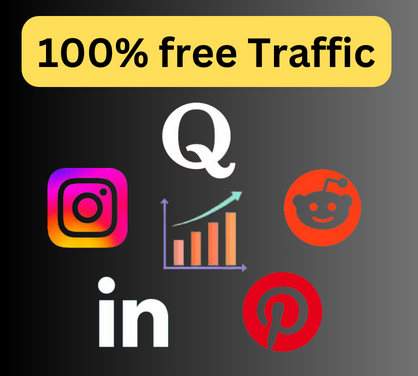
![How To Get Free Traffic From Quora [8 Secret Tips].](https://blogger.googleusercontent.com/img/b/R29vZ2xl/AVvXsEgvjUwZhNxciZhyhyPgFcDChvYMJ6OSMf3pizmteFmajLHPtPZgLV_6plOZSCq1CLxkMbpW1lW7-dgRwM28kaXcbFgVA-rkduYycQ1NdEEexoZ5MYHsbJSAplaLiy_ty3hBTXMYm73GTO2JWNuntyHHP8BpTEBLBxgeIzXt_MT3RTwbCBhjLpTNi4bu3Ig/w680/Quora%20100%25%20free%20traffic.png)

